Table of Contents
In order to verify a signature of request objects coming from a client, or to provide encrypted ID tokens to a client, you have to register the client’s public key to Authlete for signature verification and/or message encryption.
This article explains how to register a JWK set in the settings of an OAuth/OIDC client registered with an Authlete service.
Instruction in this section is for illustrative purposes. Do not apply the following JWK set to your production environment.
An administrator of the OAuth / OIDC client is to prepare a JWK set including a public key. Note that the key set must not include a private key.
The following example illustrates usage of mkjwk.org tool to generate a key pair for encryption, and parameters specified for it.
| Item | Value |
|---|---|
| Key Type | EC (Elliptic Curve) |
| Curve | P-256 |
| Key Use | Encryption |
| Algorithm | (none) |
| Key ID | SHA-256 |
By clicking “Generate” button, the tool shows the generated keys in various formats. We will use “Public and Private Keypair Set” in this example.
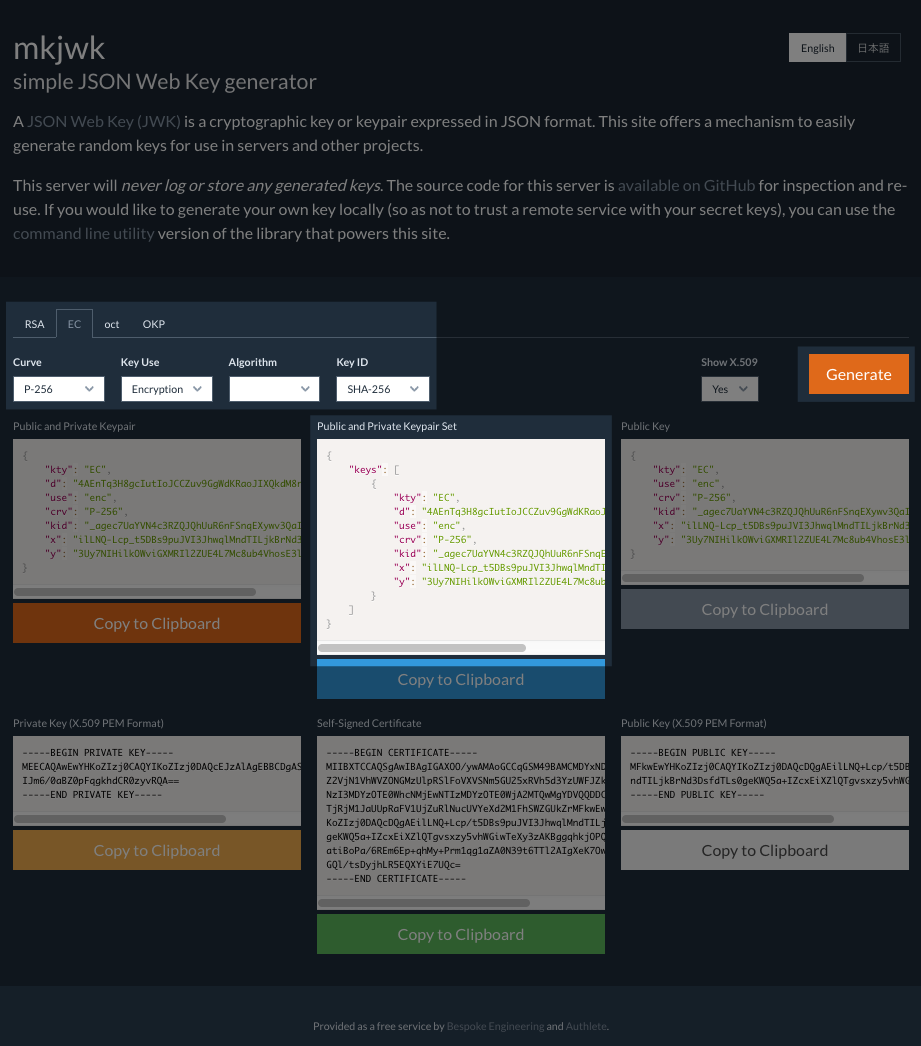
The original JWK set is as follows.
{
"keys": [
{
"kty": "EC",
"d": "4AEnTq3H8gcIutIoJCCZuv9GgWdKRaoJIXQkdM8r0UA",
"use": "enc",
"crv": "P-256",
"kid": "_agec7UaYVN4c3RZQJQhUuR6nFSnqEXywv3QaIfFRFk",
"x": "ilLNQ-Lcp_t5DBs9puJVI3JhwqlMndTILjkBrNd3Dsc",
"y": "3Uy7NIHilkOWviGXMRIl2ZUE4L7Mc8ub4VhosE3l8t8"
}
]
}
Remove the private key below.
"d": "4AEnTq3H8gcIutIoJCCZuv9GgWdKRaoJIXQkdM8r0UA",
The result is as follows.
{
"keys": [
{
"kty": "EC",
"use": "enc",
"crv": "P-256",
"kid": "_agec7UaYVN4c3RZQJQhUuR6nFSnqEXywv3QaIfFRFk",
"x": "ilLNQ-Lcp_t5DBs9puJVI3JhwqlMndTILjkBrNd3Dsc",
"y": "3Uy7NIHilkOWviGXMRIl2ZUE4L7Mc8ub4VhosE3l8t8"
}
]
}
This JSON document is to be used as a JWK set of the client’s public key.
To add a JWK set for a client in the Authlete Management Console, follow these steps:

Now the JWK set has been registered for the OAuth / OIDC client.